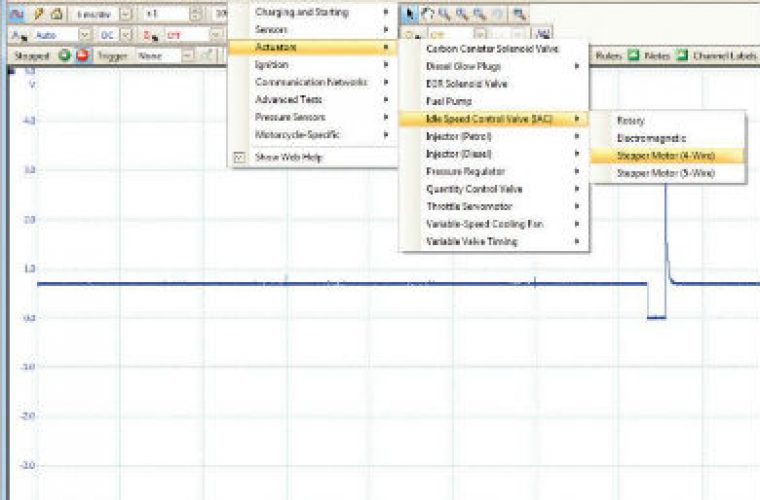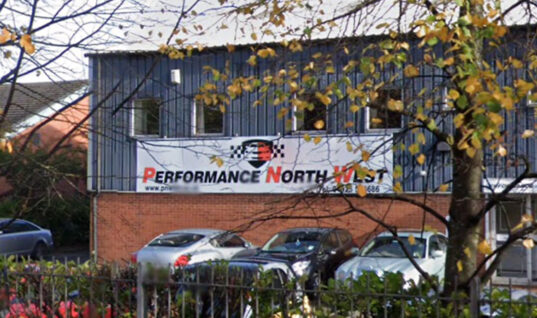Voltage can be set on the drop-down menu adjacent to each channel option button.
It is set by default to ±5 V, but can easily be changed.
Your chosen voltage scale is divided equally between the ten vertical divisions shown on screen.
By default, the timebase is set to five milliseconds per division (five ms/div) of which there are ten.
A setting of five ms/div gives you 50 ms of time across the entire capture.![]()
Screen basics
The timebase setting is controlled by a drop-down menu located on the toolbar.
To view more detail of a single event, simply reduce the timebase.
To view more events with less detail, simply increase the timebase.
The zoom functions give you the best of both worlds, capturing with a fast timebase every piece of information, but being able to view the waveform at any level of detail.
Pico Technology say that it is worth taking the time to become familiar with these settings, as they can help you see the detail you require.
Do not forget that the Auto Setup button is there to help, and will adjust your capture settings to show you sensible waveforms.
When you are connected to the component, and your settings are complete, you just press the start button and PicoScope will start to record the data.
Stop the test at any time and scroll back through your waveforms with the waveform buffer: this is particularly useful for spotting intermittent faults.![]()
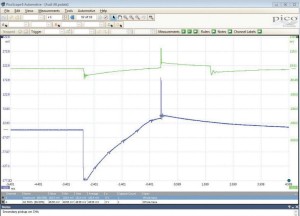 Understanding waveforms
Understanding waveforms
The ability to interpret waveforms is still where the skill lies.
Pico Technology supply many reference waveforms, both within its ‘guided tests’ and on the waveform library.
It is, however, worth remembering that you are usually not looking for an exact match, but a way to compare and evaluate whether a component is working correctly.
The Reference Waveform in the example to the right has been captured at a slightly different voltage scale to our test component.
At first glance it appears difficult to use as a comparison, but it is still valuable.
We know that the green waveform signal has come from a good coil pack, and despite the blue waveform from our coil pack having been recorded at a different voltage scale, it is easy to see that there is no coil oscillation taking place; so we indeed have a faulty coil pack.
We could also adjust the scaling and offset of our signal to make visual comparison easier.
The Waveform Library lets you search for a valuable reference waveform as a comparison for your test.
When you have found a waveform, you can import the full captured waveform or individual channels, making it easier to compare with your own captured signal.
Often rulers become very powerful when comparing, and again our previous example highlights this well.
It is worth remembering that this powerful feature will allow you to save and share your own waveforms with the PicoScope community, and if you get stuck you can always email or call the Pico Technology support team for further advice.
You can find more help and advice by following the ‘more details’ link below.